イントロダクションIntroduction
このクイックスタートガイドではデータベースマイグレーション、Eloqunet ORM、ルーティング、バリデーション、ビュー、Bladeテンプレートといった、Laravelフレームワークの基本を紹介します。Laravelフレームワークや一般的なPHPフレームワークに全く触れたことのない初心者の方にとって、よい入門となるでしょう。既にLaravelや他のフレームワークを使用しているのでしたら、より上級者向けに書かれたもう一つのクイックスタートが適しています。This quickstart guide provides a basic introduction to the Laravel framework and includes content on database migrations, the Eloquent ORM, routing, validation, views, and Blade templates. This is a great starting point if you are brand new to the Laravel framework or PHP frameworks in general. If you have already used Laravel or other PHP frameworks, you may wish to consult one of our more advanced quickstarts.
Laravelの持つ機能の基本的な部分を試せるように、完了したいタスク全てを管理できるシンプルなタスクリストを構築してみます。(典型的なToDoリスト)このプロジェクトの最終の完全なソースコードはGitHubから取得可能です。To sample a basic selection of Laravel features, we will build a simple task list we can use to track all of the tasks we want to accomplish (the typical "to-do list" example). The complete, finished source code for this project is available on GitHub[http://github.com/laravel/quickstart-basic].
インストールInstallation
もちろん、最初にLararavelフレームワークを真新しくインストールする必要があります。Homestead仮想マシーンか、フレームワークを実行するために選択したローカルのPHP環境を使用します。ローカル環境が整ったら、Composerを使用しLaravelフレームワークをインストールできます。Of course, first you will need a fresh installation of the Laravel framework. You may use the Homestead virtual machine[/docs/{{version}}/homestead] or the local PHP environment of your choice to run the framework. Once your local environment is ready, you may install the Laravel framework using Composer:
composer create-project laravel/laravel quickstart --prefer-dist
このクイックスタートの残りの部分をただ読み進めることもできますが、ソースコードをダウンロードしてローカルマシーンで実行したい場合は、Gitリポジトリーをクローンし、依存パッケージをインストールします。You're free to just read along for the remainder of this quickstart; however, if you would like to download the source code for this quickstart and run it on your local machine, you may clone its Git repository and install its dependencies:
git clone https://github.com/laravel/quickstart-basic quickstart
cd quickstart
composer install
php artisan migrate
ローカル開発環境の構築についてのドキュメントは、Homesteadとインストールのドキュメントを参照してください。For more complete documentation on building a local Laravel development environment, check out the full Homestead[/docs/{{version}}/homestead] and installation[/docs/{{version}}/installation] documentation.
データベースの準備Prepping The Database
データベースマイグレーションDatabase Migrations
最初に全タスクを保持しておくためのデータベーステーブルを定義する、マイグレーション(migration:移行)を使ってみましょう。Laravelのデータベースマイグレーションはスラスラ書ける記述的なPHPコードを用いて、データベーステーブルの構造を定義し修正するための簡単な方法を提供しています。チームメンバーへ個別で用意しているデータベースのコピーへカラムを各自自分で追加するように伝える代わりに、あなたがソース管理にPushしたマイグレーションを実行してもらえます。First, let's use a migration to define a database table to hold all of our tasks. Laravel's database migrations provide an easy way to define your database table structure and modifications using fluent, expressive PHP code. Instead of telling your team members to manually add columns to their local copy of the database, your teammates can simply run the migrations you push into source control.
では、全タスクを保持するデータベーステーブルを構築しましょう。Artisan CLIは様々なクラスの生成に利用でき、Laravelプロジェクトを構築するためにたくさんタイプする手間を省いてくれます。今回はtasksテーブルのために、新しいデータベースマイグレーションをmake:migrationコマンドを使って生成します。So, let's build a database table that will hold all of our tasks. The Artisan CLI[/docs/{{version}}/artisan] can be used to generate a variety of classes and will save you a lot of typing as you build your Laravel projects. In this case, let's use the make:migration command to generate a new database migration for our tasks table:
php artisan make:migration create_tasks_table --create=tasks
マイグレーションはプロジェクトのdatabase/migrationsディレクトリーの中に設置されます。お分かりでしょうが、make:maigrationコマンドは、マイグレーションファイルへ自動増分IDとタイムスタンプの追加を始めに定義しています。このファイルを編集し、タスクの名前を保存するstringカラムを追加しましょう。The migration will be placed in the database/migrations directory of your project. As you may have noticed, the make:migration command already added an auto-incrementing ID and timestamps to the migration file. Let's edit this file and add an additional string column for the name of our tasks:
<?php
use Illuminate\Database\Schema\Blueprint;
use Illuminate\Database\Migrations\Migration;
class CreateTasksTable extends Migration
{
/**
* マイグレーション実行
*
* @return void
*/
public function up()
{
Schema::create('tasks', function (Blueprint $table) {
$table->increments('id');
$table->string('name');
$table->timestamps();
});
}
/**
* マイグレーションの巻き戻し
*
* @return void
*/
public function down()
{
Schema::drop('tasks');
}
}
マイグレーションを実行するには、migrate Artisanコマンドを使います。Homesteadを使っている場合、ホストからは直接データベースへ接続できないため、このコマンドは仮想マシーンで実行してください。To run our migration, we will use the migrate Artisan command. If you are using Homestead, you should run this command from within your virtual machine, since your host machine will not have direct access to the database:
php artisan migrate
このコマンドは全データベーステーブルを生成します。お好きなクライアントを使用し、データベーステーブルを調べてもらえば、マイグレーションで定義したカラムを含んだ新しいtasksテーブルを見つけることができるでしょう。次に、タスクを表すEloquent ORMモデルを定義しましょう!This command will create all of our database tables. If you inspect the database tables using the database client of your choice, you should see a new tasks table which contains the columns defined in our migration. Next, we're ready to define an Eloquent ORM model for our tasks!
EloquentモデルEloquent Models
EloquentはLaravelのデフォルトORM(object-relational mapper)です。Eloquentは明確に定義された「モデル」を用いることで、苦労せずにデータベースへのデータ保存/取得を行わせてくれます。通常各Eloquentモデルは、一つのデータベーステーブルに対応します。Eloquent[/docs/{{version}}/eloquent] is Laravel's default ORM (object-relational mapper). Eloquent makes it painless to retrieve and store data in your database using clearly defined "models". Usually, each Eloquent model corresponds directly with a single database table.
では、作ったばかりのtasksデータベーステーブルに対応するTaskモデルを定義してみましょう。このモデルを生成するために、再度Artisanコマンドを使用します。この場合はmake:modelコマンドを使用します。So, let's define a Task model that corresponds to our tasks database table we just created. Again, we can use an Artisan command to generate this model. In this case, we'll use the make:model command:
php artisan make:model Task
このモデルはアプリケーションのappディレクトリーに設置されます。デフォルトではこのクラスは空です。データベーステーブルはモデルの複数形の名前だと想定されているため、Eloquentモデルがどのテーブルに対応するかを明確に宣言する必要はありません。ですから、この場合Taskモデルはtasksデータベーステーブルと対応していると想定しています。空のモデルは次のようになっています。The model will be placed in the app directory of your application. By default, the model class is empty. We do not have to explicitly tell the Eloquent model which table it corresponds to because it will assume the database table is the plural form of the model name. So, in this case, the Task model is assumed to correspond with the tasks database table. Here is what our empty model should look like:
<?php
namespace App;
use Illuminate\Database\Eloquent\Model;
class Task extends Model
{
//
}
アプリケーションにルートを追加してから、Eloquentモデルについて更に学びましょう。もちろん、ご自由にEloquentの完全なドキュメントを読んで、更に情報を学んでもかまいません。We'll learn more about how to use Eloquent models as we add routes to our application. Of course, feel free to consult the complete Eloquent documentation[/docs/{{version}}/eloquent] for more information.
RoutingRouting
ルートのスタブを定義Stubbing The Routes
次に、アプリケーションにいくつかルートを追加しましょう。ルートはユーザーがページにアクセスするために指定するURLを実行するコントローラーか無名関数を指定するために使用します。Laravelの全ルートはデフォルトで、新しいプロジェクトに必ず含まれているapp/Http/routes.phpファイルの中で定義します。Next, we're ready to add a few routes to our application. Routes are used to point URLs to controllers or anonymous functions that should be executed when a user accesses a given page. By default, all Laravel routes are defined in the app/Http/routes.php file that is included in every new project.
このアプリケーションでは、最低3つのルートが必要になることがわかっています。全タスクをリスト表示するルート、新しいタスクを追加するルート、既存のタスクを削除するルートです。では、app/Http/routes.phpファイルでこれらのルートを全部スタブ(空の代用コード)で定義しましょう。For this application, we know we will need at least three routes: a route to display a list of all of our tasks, a route to add new tasks, and a route to delete existing tasks. So, let's stub all of these routes in the app/Http/routes.php file:
<?php
use App\Task;
use Illuminate\Http\Request;
/**
* 全タスク表示
*/
Route::get('/', function () {
//
});
/**
* 新タスク追加
*/
Route::post('/task', function (Request $request) {
//
});
/**
* 既存タスク削除
*/
Route::delete('/task/{id}', function ($id) {
//
});
ビューの表示Displaying A View
次に/ルートを完成させましょう。このルートでは、新しいタスクを追加するフォームを含み、同時に現在の全タスクをリストするHTMLテンプレートを表示しましょう。Next, let's fill out our / route. From this route, we want to render an HTML template that contains a form to add new tasks, as well as a list of all current tasks.
Laravelの全HTMLテンプレートはresources/viewsディレクトリーに設置されます。ルートからこれらのテンプレートの一つを返すためにviewヘルパが使えます。In Laravel, all HTML templates are stored in the resources/views directory, and we can use the view helper to return one of these templates from our route:
Route::get('/', function () {
return view('tasks');
});
もちろん、このビューは実際に定義する必要がありますので、早速とりかかりましょう!Of course, we need to actually define this view, so let's do that now!
レイアウトとビューの作成Building Layouts & Views
このアプリケーションは新しいタスクを追加するためのフォームを含み、同時に現在のタスクをリストするビューを一つだけ持ちます。ビューを想像するために役立つように、基本的なBootstrapのCSSスタイルを適用した、最終段階のアプリケーションのスナップショットをご覧ください。This application only has a single view which contains a form for adding new tasks as well as a listing of all current tasks. To help you visualize the view, here is a screenshot of the finished application with basic Bootstrap CSS styling applied:
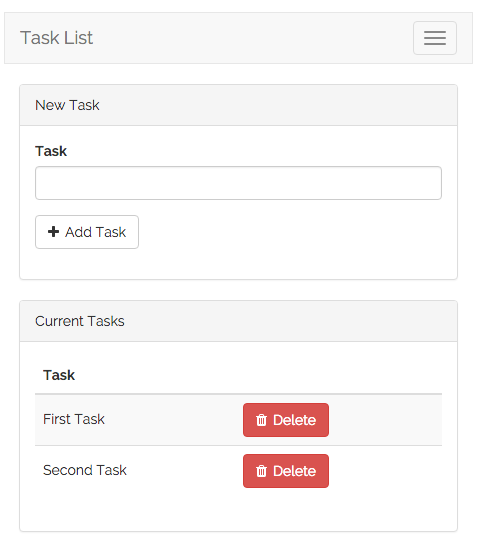
レイアウト定義Defining The Layout
ほとんど全てのアプリケーションでは同じレイアウトをページに渡り共有します。たとえばこのアプリケーションは全ページ(一つ以上のページが存在する場合)で表示する、典型的なトップナビバーがあります。LaravelはBladeテンプレートを使い、こうしたページ間共通のフューチャーを簡単に共有できるようになっています。Almost all web applications share the same layout across pages. For example, this application has a top navigation bar that would be typically present on every page (if we had more than one). Laravel makes it easy to share these common features across every page using Blade layouts.
前に説明したように、Laravelの全ビューはresources/viewsに設置されます。ですから新しいレイアウトビューもresources/views/layouts/app.blade.phpとして定義します。.blade.php拡張子はビューを表示するときにBladeテンプレートエンジンを使用することをフレームワークへ指示します。もちろんLaravelでも普通のPHPテンプレートが使用できます。しかしBladeなら簡潔できれいなテンプレートを書くための便利なショートカットが利用できます。As we discussed earlier, all Laravel views are stored in resources/views. So, let's define a new layout view in resources/views/layouts/app.blade.php. The .blade.php extension instructs the framework to use the Blade templating engine[/docs/{{version}}/blade] to render the view. Of course, you may use plain PHP templates with Laravel. However, Blade provides convenient short-cuts for writing cleaner, terse templates.
app.blade.phpビューは以下のような構成になるでしょう。Our app.blade.php view should look like the following:
// resources/views/layouts/app.blade.php
<!DOCTYPE html>
<html lang="en">
<head>
<title>Laravel Quickstart - Basic</title>
<!-- CSSとJavaScript -->
</head>
<body>
<div class="container">
<nav class="navbar navbar-default">
<!-- ナビバーの内容 -->
</nav>
</div>
@yield('content')
</body>
</html>
レイアウトの@yield('content')の部分に注目です。これはレイアウトを拡張する全部の子ページが、自身のコンテンツを親へ注入できる場所を指定するための特別なBladeディレクティブ(指定子)です。次に、このレイアウトを使用しメインコンテンツを表示する、子のビューを定義しましょう。Note the @yield('content') portion of the layout. This is a special Blade directive that specifies where all child pages that extend the layout can inject their own content. Next, let's define the child view that will use this layout and provide its primary content.
子ビューの定義Defining The Child View
素晴らしい。アプリケーションのレイアウトは完成しました。次に新しいタスクを作成するためのフォームと、存在する全タスクを同時に表示するビューを定義する必要があります。resources/views/tasks.blade.phpを定義しましょう。Great, our application layout is finished. Next, we need to define a view that contains a form to create a new task as well as a table that lists all existing tasks. Let's define this view in resources/views/tasks.blade.php.
Bootstrap CSSの定形コードを省いて、重要な部分に焦点を当てましょう。完全なソースコードはGitHubからダウンロードできることは覚えておいてください。We'll skip over some of the Bootstrap CSS boilerplate and only focus on the things that matter. Remember, you can download the full source for this application on GitHub[https://github.com/laravel/quickstart-basic]:
// resources/views/tasks.blade.php
@extends('layouts.app')
@section('content')
<!-- Bootstrapの定形コード… -->
<div class="panel-body">
<!-- バリデーションエラーの表示 -->
@include('common.errors')
<!-- 新タスクフォーム -->
<form action="/task" method="POST" class="form-horizontal">
{{ csrf_field() }}
<!-- タスク名 -->
<div class="form-group">
<label for="task" class="col-sm-3 control-label">Task</label>
<div class="col-sm-6">
<input type="text" name="name" id="task-name" class="form-control">
</div>
</div>
<!-- タスク追加ボタン -->
<div class="form-group">
<div class="col-sm-offset-3 col-sm-6">
<button type="submit" class="btn btn-default">
<i class="fa fa-plus"></i> タスク追加
</button>
</div>
</div>
</form>
</div>
<!-- TODO: 現在のタスク -->
@endsection
簡単な説明A Few Notes Of Explanation
先に進む前に、このテンプレートについて多少説明しましょう。最初に@extendsディレクティブにより、resources/views/layouts/app.blade.phpに定義したレイアウトを使用することをBladeに指示しています。@section('content')から@endsectionの間のコンテンツが、app.blade.phpレイアウトの中の@yield('content')ディレクティブの場所に挿入されます。Before moving on, let's talk about this template a bit. First, the @extends directive informs Blade that we are using the layout we defined at resources/views/layouts/app.blade.php. All of the content between @section('content') and @endsection will be injected into the location of the @yield('content') directive within the app.blade.php layout.
これでアプリケーションの基本レイアウトとビューが定義できました。このビューフォームを/ルートで実行することを思い出してください。Now we have defined a basic layout and view for our application. Remember, we are returning this view from our / route like so:
Route::get('/', function () {
return view('tasks');
});
次に、フォーム入力を処理し、データベースに新しいタスクを追加するPOST /taskルートのコードを追加しましょう。Next, we're ready to add code to our POST /task route to handle the incoming form input and add a new task to the database.
注意:
@include('common.errors)ディレクティブはresources/views/common/errors.blade.phpのテンプレートをロードします。このテンプレートは定義していませんが、すぐに行います!Note: The@include('common.errors')directive will load the template located atresources/views/common/errors.blade.php. We haven't defined this template, but we will soon!
タスク追加Adding Tasks
バリデーションValidation
これでビューにフォームが用意できましたので、フォームの入力の正当性を確認し(バリデーション)、新しいタスクを作成するPOST /taskルートへコードを追加しましょう。最初に、入力のバリデーションです。Now that we have a form in our view, we need to add code to our POST /task route to validate the incoming form input and create a new task. First, let's validate the input.
このフォームでは、nameフィールドの入力が必須で、内容が255文字以下であることを確認しましょう。バリデーションに失敗したら、ユーザーを/のURLへリダイレクトし、同時に以前の入力とエラーをsessionへフラッシュデータとして保存します。For this form, we will make the name field required and state that it must contain less than 255 characters. If the validation fails, we will redirect the user back to the / URL, as well as flash the old input and errors into the session[/docs/{{version}}/session]:
Route::post('/task', function (Request $request) {
$validator = Validator::make($request->all(), [
'name' => 'required|max:255',
]);
if ($validator->fails()) {
return redirect('/')
->withInput()
->withErrors($validator);
}
// タスク作成…
});
$errors変数The $errors Variable
一休みして、この例の->withErrors($validator)の部分について解説しましょう。->withErrors($validator)の呼び出しは、指定されたバリデター(validator)インスタンスのエラーをフラッシュデータとしてセッションへ保存し、ビューの中で$errors変数としてアクセスできるようにしてくれます。Let's take a break for a moment to talk about the ->withErrors($validator) portion of this example. The ->withErrors($validator) call will flash the errors from the given validator instance into the session so that they can be accessed via the $errors variable in our view.
フォームのバリデーションエラーを表示するために@include('common.errors')ディレクティブをビューで使用したことを思い出してください。common.errorsによりバリデーションエラーを同じ形式で、全ページに渡り簡単に表示できるようにしています。このビューの内容を定義しましょう。Remember that we used the @include('common.errors') directive within our view to render the form's validation errors. The common.errors will allow us to easily show validation errors in the same format across all of our pages. Let's define the contents of this view now:
// resources/views/common/errors.blade.php
@if (count($errors) > 0)
<!-- フォームのエラーリスト -->
<div class="alert alert-danger">
<strong>おや?何かがおかしいようです!</strong>
<br><br>
<ul>
@foreach ($errors->all() as $error)
<li>{{ $error }}</li>
@endforeach
</ul>
</div>
@endif
注意:
$errors変数は全てのLaravelビューの中で参照できます。バリデーションエラーが存在しない場合は、ViewErrorBagの空のインスタンスです。Note: The$errorsvariable is available in every Laravel view. It will simply be an empty instance ofViewErrorBagif no validation errors are present.
タスク作成Creating The Task
これで入力のバリデーションは処理できました。新しいタスクを実際に作成するためにルート処理の定義を続けましょう。新しくタスクを生成したら、ユーザーを/のURLへリダイレクトします。タスクを作成するには、新しいEloquentモデルに対しプロパティーを生成し、値を設定した後に、saveメソッドを使用します。Now that input validation is handled, let's actually create a new task by continuing to fill out our route. Once the new task has been created, we will redirect the user back to the / URL. To create the task, we may use the save method after creating and setting properties on a new Eloquent model:
Route::post('/task', function (Request $request) {
$validator = Validator::make($request->all(), [
'name' => 'required|max:255',
]);
if ($validator->fails()) {
return redirect('/')
->withInput()
->withErrors($validator);
}
$task = new Task;
$task->name = $request->name;
$task->save();
return redirect('/');
});
いいですね!これでタスクを作成できるようになりました。次に存在する全タスクをリストするビューを追加していきましょう。Great! We can now successfully create tasks. Next, let's continue adding to our view by building a list of all existing tasks.
既存タスクの表示Displaying Existing Tasks
最初に、/ルートを編集し、既存の全タスクをビューに渡しましょう。view関数は第2引数に、ビューで使用するデータを配列で受け付けます。配列のキーはビューの中で変数となります。First, we need to edit our / route to pass all of the existing tasks to the view. The view function accepts a second argument which is an array of data that will be made available to the view, where each key in the array will become a variable within the view:
Route::get('/', function () {
$tasks = Task::orderBy('created_at', 'asc')->get();
return view('tasks', [
'tasks' => $tasks
]);
});
データを渡したら、tasks.blade.phpビューの中でタスクを反復処理し、テーブルとして表示します。とても早く通常のPHPコードにコンパイルできる@foreach Blade構造文で簡単にループが記述できます。Once the data is passed, we can spin through the tasks in our tasks.blade.php view and display them in a table. The @foreach Blade construct allows us to write concise loops that compile down into blazing fast plain PHP code:
@extends('layouts.app')
@section('content')
<!-- タスクフォームの作成… -->
<!-- 現在のタスク -->
@if (count($tasks) > 0)
<div class="panel panel-default">
<div class="panel-heading">
現在のタスク
</div>
<div class="panel-body">
<table class="table table-striped task-table">
<!-- テーブルヘッダー -->
<thead>
<th>Task</th>
<th> </th>
</thead>
<!-- テーブルボディー -->
<tbody>
@foreach ($tasks as $task)
<tr>
<!-- タスク名 -->
<td class="table-text">
<div>{{ $task->name }}</div>
</td>
<td>
<!-- TODO: 削除ボタン -->
</td>
</tr>
@endforeach
</tbody>
</table>
</div>
</div>
@endif
@endsection
タスクアプリケーションはほとんど完成です。しかし、終了した既存タスクを削除する手段がありません。次に実装しましょう。Our task application is almost complete. But, we have no way to delete our existing tasks when they're done. Let's add that next!
タスク削除Deleting Tasks
削除ボタンの追加Adding The Delete Button
コード中、削除ボタンを設置する場所に"TODO"を残してあります。では、tasks.blade.phpビューのタスクリストの各行に、削除ボタンを追加しましょう。小さなボタンひとつのフォームをリストの各タスクごとに作成します。ボタンがクリックされると、DELETE /taskリクエストがアプリケーションに送信されます。We left a "TODO" note in our code where our delete button is supposed to be. So, let's add a delete button to each row of our task listing within the tasks.blade.php view. We'll create a small single-button form for each task in the list. When the button is clicked, a DELETE /task request will be sent to the application:
<tr>
<!-- タスク名 -->
<td class="table-text">
<div>{{ $task->name }}</div>
</td>
<!-- 削除ボタン -->
<td>
<form action="/task/{{ $task->id }}" method="POST">
{{ csrf_field() }}
{{ method_field('DELETE') }}
<button>タスク削除</button>
</form>
</td>
</tr>
見せかけのメソッドの説明A Note On Method Spoofing
削除ボタンフォームのmethodがPOSTを使用しているのにかかわらず、定義しているルートはRoute::deleteである点に注目です。HTMLフォームはGETとPOST HTTP動詞のみを許しています。そのため、フォームのDELETEリクエストを見せかける手段が必要になります。Note that the delete button's form method is listed as POST, even though we are responding to the request using a Route::delete route. HTML forms only allow the GET and POST HTTP verbs, so we need a way to spoof a DELETE request from the form.
フォームの中でmethod_field('DELETE')関数の結果を出力することにより、DELETEリクエストへ見せかけることができます。Laravelはこれを認識し、実際のHTTPリクエストメソッドをオーバーライドします。生成されるフィールドは次の内容です。We can spoof a DELETE request by outputting the results of the method_field('DELETE') function within our form. This function generates a hidden form input that Laravel recognizes and will use to override the actual HTTP request method. The generated field will look like the following:
<input type="hidden" name="_method" value="DELETE">
タスク削除Deleting The Task
最後に指定したタスクを実際に削除するロジックをルートへ追加しましょう。IDでモデルを取得し、モデルが存在しない場合は404例外を投げるEloquentのfindOrFailメソッドが使えます。モデルを取得したら、deleteメソッドを使用すれば、そのレコードを削除できます。レコードが削除されたら、ユーザーを/のURLへリダイレクトします。Finally, let's add logic to our route to actually delete the given task. We can use the Eloquent findOrFail method to retrieve a model by ID or throw a 404 exception if the model does not exist. Once we retrieve the model, we will use the delete method to delete the record. Once the record is deleted, we will redirect the user back to the / URL:
Route::delete('/task/{id}', function ($id) {
Task::findOrFail($id)->delete();
return redirect('/');
});